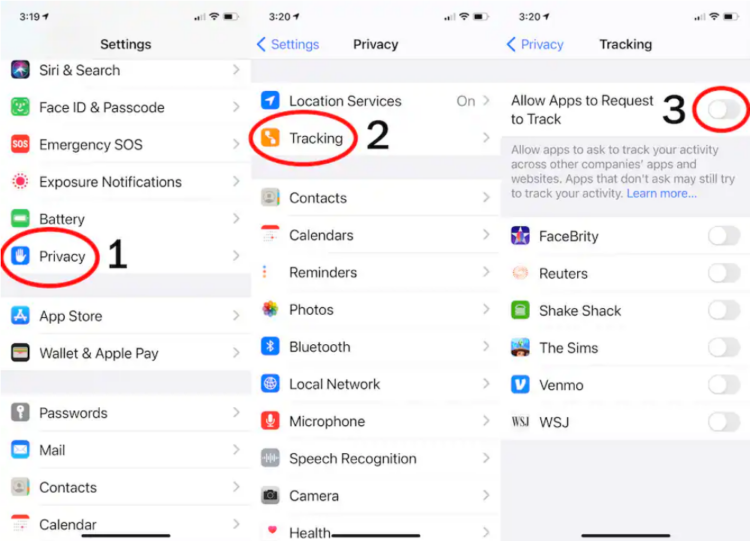If you haven’t already, you’ll see a surprising message pop up on your iPhone from Facebook in the next few weeks: Do you give it permission to track you?
To make your iPhone more private, tap “Ask App not to Track.”
Do not tap “Allow,” unless you love creepy online ads.
To prevent this same pop-up from appearing for lots of different apps — and to limit some of the other digital tracking in your life — you also should change two settings right now.
Instructions are below.
What’s going on?
With a software update that arrived this week called iOS 14.5 and iPadOS 14.5, Apple is finally forcing apps to come clean about a kind of surveillance they’ve been conducting on us for the past decade.
Behind the scenes, apps can probe your phone for personal information that helps them target you with ads or even sell data about you to others.
Now marketers and data brokers can’t access a valuable way to identify your phone unless you explicitly say it’s okay.
Some apps, such as The Sims, Venmo and Shake Shack have been seeking permission to track for a few weeks now.
Facebook and its sister app Instagram began asking permission today and the company says it will roll out the pop up — and a screen arguing why you should allow it to track — over the next few weeks.
Facebook and other apps that make money by collecting our data and showing us hyper-targeted ads aren’t happy about having to ask permission.
Mark Zuckerberg and friends have deluded themselves into thinking people enjoy feeling as though Facebook is eavesdropping on their conversations. (It doesn’t really need to because it’s already spying on our apps and websites.)
Apps gobble up all sorts of information about you, all the time — even while you sleep.
Now the software that runs your iPhone and iPad is putting up some roadblocks to collecting one particularly valuable piece of data: a way to identify your device.
How to stop tracking
You’ll have to take action to be protected.
When an app prompts you, tap the button labeled “Ask App not to Track.”
Unfortunately, the muscle memory in our fingers has been trained to tap “Allow” on app prompts.
When app data company AppsFlyer recently studied how people responded to the privacy pop-up on 300 kinds of apps that launched it early, 41 percent of the time people tapped “allow” to permit the tracking.
If you messed up and accidentally gave an app permission to track, you can make a new choice one app at a time under Settings, then Privacy, then Tracking.
If you have more than one Apple device, such as an iPad, you’ll have to say no on each device.
If an app isn’t asking you for permission to track, that means either the app has gotten out of the tracking business, or the app’s maker hasn’t posted an update yet.
Until the app updates and asks for permission, iOS 14.5 won’t allow it to access your phone’s ad-tracking identifier, the IDFA.
Here’s an even better idea: You can adjust one setting that tells all apps not to track you, so you won’t keep being prompted by different apps.
Go to Settings, then Privacy, then Tracking, then make sure “Allow Apps to Request to Track” is switched to off.
The virtual button should be on the left, and you shouldn’t see any green.
Yes, this is extra confusing.
Now, a warning: Just because you say an apps can’t track you for marketing purposes, you could still be exposing sensitive information to them.
So think extra hard when an app asks for your location, contacts or camera.
While we’re adjusting settings, you may want to tell Facebook to stop using your “off-Facebook activity.”
Here’s why: Even after you tell the Facebook app not to track your iPhone, the social network still will try to collect lots of information about what you do elsewhere — such as on your laptop or when you make a purchase at a store.
Although Facebook has done this for years, in 2020 it gave members the ability at least to ask it to stop using this information.
Of course Facebook really buried this setting, too.
It’s easiest to access on the Web, by clicking this link.
In the Facebook app, tap on the three lines in the right bottom corner, then scroll down and tap on “Settings & Privacy,” then tap on “Privacy Shortcuts.”
Then scroll down to and tap on “View” or clear your off-Facebook activity.
You’ll see a creepy page that shows you all the apps, websites and other businesses where Facebook has been tracking you.
You can tap “Clear History” once (like clearing your history in a Web browser).
Or even better, tap “More Options,” and then “Manage Future Activity,” and then toggle “Future Off-Facebook Activity” to off.
This article originally appeared in The Washington Post.